DIY DynDns using GoDaddy’s REST API
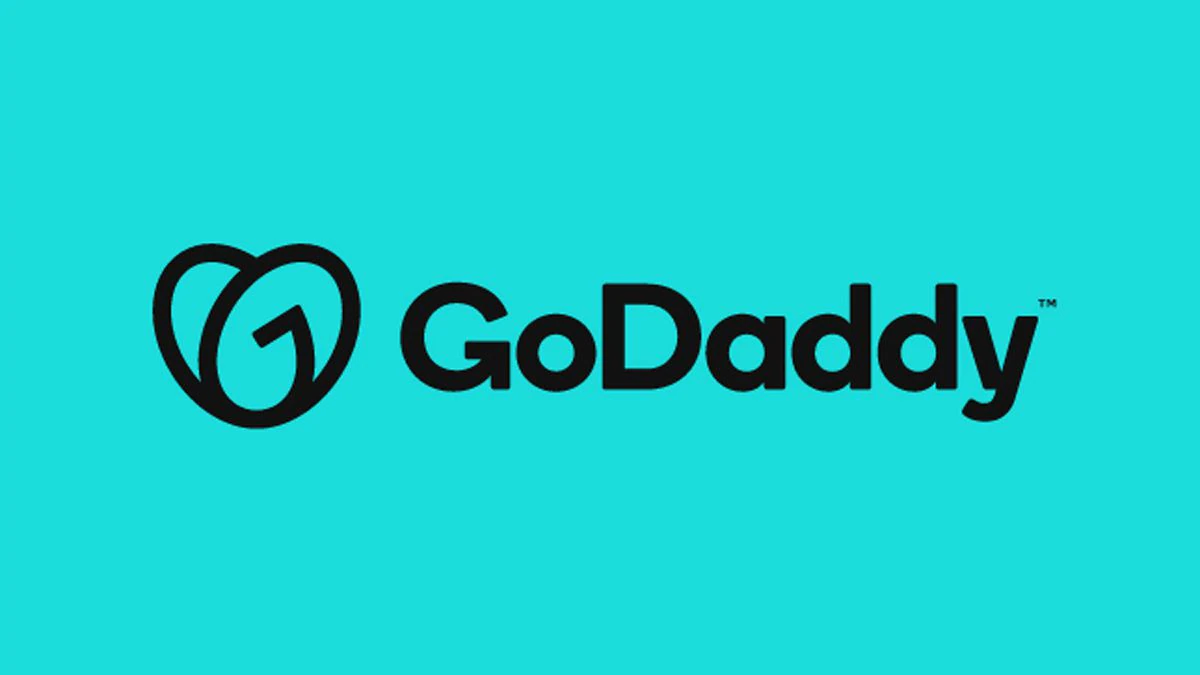
Introduction
For those of us who want to remotely access some device in our home network, there are really two options - either pay a premium for a static IP address, or use what is called Dynamic DNS. This is because our public IP address can ( and will ) change for several reasons, so if we want to access our home network we need to know what’s the most recent IP that has been allocated to us. Although there are several Dynamic DNS providers, their free tier usually includes ads and has restrictions around the domain name format ( i.e. can only be something.mooo.com or something.xyz.com - can’t be our own domain ), the number of domains per user etc. In this post I am showing how to utilize our own domain, GoDaddy’s REST API and a raspberry pi, in order to have our domain or a subdomain, point to our dynamic IP address.
The idea is simple - we ‘ll first figure out what’s our current public IP address and then use our domain provider’s REST API to update our domain to point to that IP. Then we ‘ll make sure that we do these steps on a regular basis ( e.g. every 5 mins ) so that , when our dynamic IP changes, in the worst case scenario we will say a stale IP address for 5 minutes at most.
Using the REST API to create and update the Sub Domain
Register for an API key
Before using the REST API, we must create an API key. developer.godaddy.com should have all the updated info on how to get up and running with it. In the end we should have a key and its associated secret, and we ll use them in the script that will be updating our domain.
Use the go script to update the Domain
The go script that we ‘re going to use in order to update our public ip address can be found in mikemyl/godydns. We can grab the latest binaries for our OS-architecture from the releases and then we can run it like this:
$ ./godaddy-dyndns --api-key=<godaddy_api_key> --secret-key=<godaddy_secret_key> --domain=<godaddy_subdomain>
Upon successful completion, the script should print something like this:
$ ./godaddy-dydns --api-key=<GODADDY_API_KEY> --secret-key=<GODADDY_SECRET_KEY> --domain=<GODADDY_SUBDOMAIN>
2020/07/19 13:47:51 Getting my public IP address from http://ipinfo.io/ip ...
2020/07/19 13:47:52 My public IP is:<redacted>
2020/07/19 13:47:52 <redacted> is pointing to <redacted>. Will update it to point to <redacted>
Assuming everything worked correctly, if we try to run that script again we should get a message that the subdomain is already pointing to the right IP address. Something like that:
$ ./godaddy-dydns --api-key=<GODADDY_API_KEY> --secret-key=<GODADDY_SECRET_KEY> --domain=<GODADDY_SUBDOMAIN>
2020/07/19 15:47:56 Getting my public IP address from http://ipinfo.io/ip ...
2020/07/19 15:47:57 My public IP is:<redacted>
2020/07/19 15:47:58 <redacted> is already pointing to <redacted>. Won't update..
Create a systemd timer
Now let’s make sure this script runs periodically so that our public IP stays up to date. In order to do that:
-
Copy the script into
/usr/local/bin:$ sudo cp godaddy-dyndns /usr/local/bin/ -
Create the timer file
/etc/systemd/system/five-minute-timer.timerwith the following contents:[Unit] Description=Five Minute Timer [Timer] OnBootSec=5min OnCalendar=*:0/5 Unit=five-minute-timer.service [Install] WantedBy=timers.target -
Create the service unit file
/etc/systemd/system/five-minute-timer.servicewith the following contents:[Unit] Description=Five Minute Timer Service [Service] Type=oneshot Environment=GODADDY_API_KEY=<godaddy-api-key> Environment=GODADDY_SECRET_KEY=<godaddy-secret-key> Environment=GODADDY_DOMAIN=<godaddy-subdomain> ExecStart=/usr/local/bin/godaddy-dyndns [Install] WantedBy=multi-user.target -
Start and enable the timer:
$ systemctl enable five-minute-timer.timer && systemctl start five-minute-timer.timer -
Verify that the timer runs every 5 minutes and check the logs:
$ systemctl list-timers $ journalctl -u five-minute-timer.service
Conclusion
In this post we saw a free, DIY alternative to the paid Dynamic DNS services such as FreeDNS , Dyn and others. Using a raspberry pi, a utility script from mikemyl/godyndns and a systemd timer we were able to stay up to date with our latest public IP address and update a domain, which we will be using to access our home network.
Comments